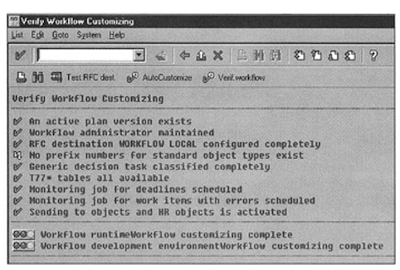This part is in continuation with activation of SAP BW business content part
one and
two.
Loading Queries for the InfoCubes from the Business Content
To actually use an InfoCube for business analysis, you need queries. Four types of Query objects are provided in SAP BW business content:
- REP: Query
- STR: Templates
- CKF: Calculated Key Figures
- VAR: Variables
A REP is a complete query that is ready to perform an analytical function; for example, Sales Analysis by Geography. Moreover, REP-type queries are formatted specifically to customer needs.
The query template STR is simply a raw definition of a query to fetch data from an InfoCube. Because these templates are generic, they are not very sophisticated in terms of query formats and restrictions. These are used to quickly build queries for end users.
A query consists of several elements. Calculated Key Figures, CKF, and Variables, VAR, serve a unique role in query logic. The CKF are used to define a new key figure based on some existing key figures or by means of formulas. Calculated Key Figures can be defined at the InfoCube level or within a query.
If Calculated Key Figures need to be used by many queries or users, define them at the InfoCube level. You do this because when a key figure is defined in a query, it is limited to that specific query. However, when you define it at an InfoCube level, it is available to all users.
Calculated Key Figures in SAP BW queries are used to compute values for new data elements. For example, a new key figure sales tax is calculated based on an order taxable amount multiplied by the tax rate. However, the Variables, VAR, defined in SAP BW queries, are most often used to filter data for the queries.
Sometimes such variables are also used in formulas for Calculated Key Figures. For example, if you want to select data for a specific time period, you can define two variables to hold start and end dates for that selection criterion. Moreover, begin and end date periods can also be used by a Calculated Key Figure for average sales during that begin and end date period.
SAP BW business content consists of all of the preceding types of query objects for InfoCubes. To activate query objects for a specific InfoCube, select Query Objects from the Business Content menu, and select the query type and the InfoCube. The system displays all available queries. Select all queries and activate, as shown in the figure.

Then activate the Templates, Calculated Key Figures, and Variables associated with each InfoCube.
Activating Channels
Channels are primary components of the SAP BW information delivery model. Channels are based on information objects, such as queries, that are managed within the InfoCatalog. To use SAP delivered channels, select Channels from the Business Content menu.
Select Channels from the Technical Name list, as shown in figure below. In this example, I selected 0SD_CH01, Sales and Distribution Channel to copy from the SAP delivered content. After successfully loading the selected channel in SAP BW, verify that InfoCatalog recognizes the added channels. To do so, go back to the Administrator Workbench and click the InfoCatalog icon.

To assign channels to users, click the User channel assignment tabstrip. All users defined in SAP BW are listed on the left under the User tree. All channels defined in the InfoCatalog are shown on the right. To assign channels to users, select a user from the left, then drag and drop to the User-channel assignment folder.
This completes the Business Content activation in the SAP BW instance. It is a very manual process. In SAP BW version 2.0, however, these processes are very much automated. Once you activate a higher level object (for example, an InfoCube), the system automatically activates everything needed to completely build and activate the InfoCube. In SAP BW 1.2A Patch 12, a similar automated process is used to activate the SD Demo InfoCube. (8)
Related Posts
How to logon to SAP BW
SAP BW third party solutions
Data flow between SAP and BWABAP TOPIC WISE COMPLETE COURSE
BDC OOPS ABAP ALE IDOC'S BADI BAPI Syntax Check
Interview Questions ALV Reports with sample code ABAP complete course
ABAP Dictionary SAP Scripts Script Controls Smart Forms
Work Flow Work Flow MM Work Flow SD Communication Interface